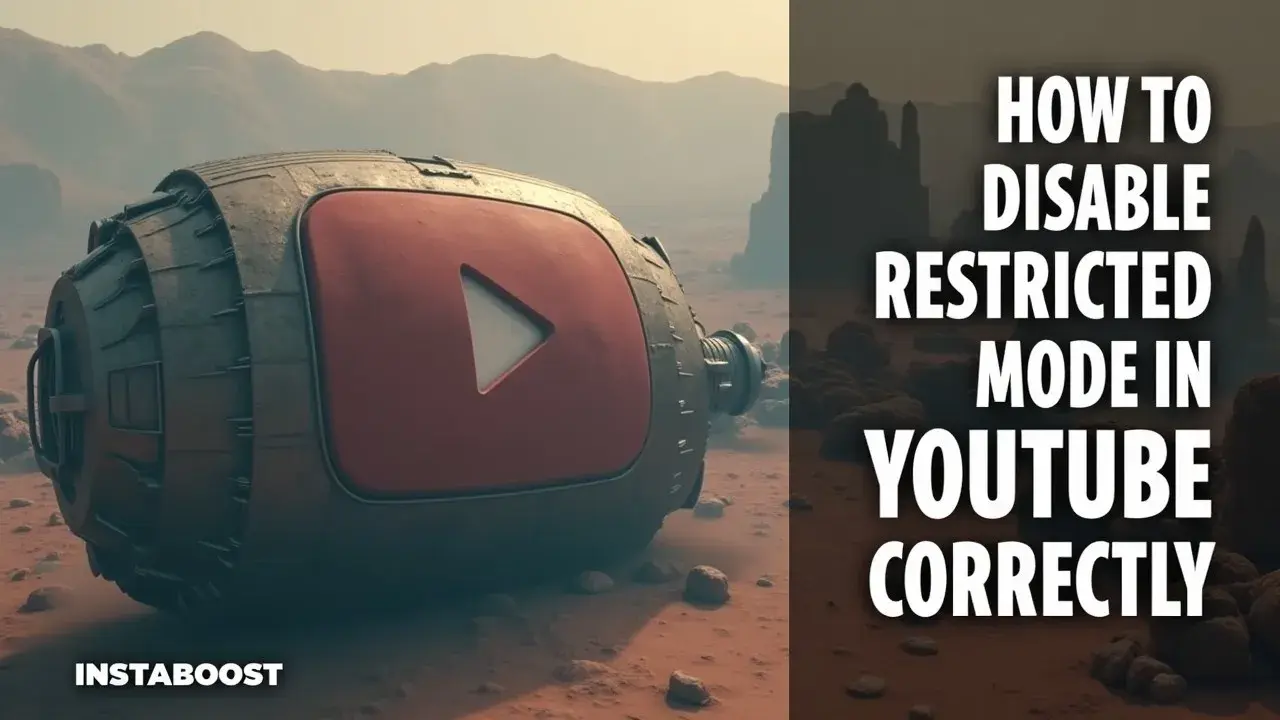How to Disable Restricted Mode in YouTube Correctly?
Restricted Mode can be turned off when you have the right permissions on the account or device. Check whether it is set by your profile, a family manager, or a network admin, then use the account menu on YouTube to review the Restricted Mode toggle on each device. Expect slightly different screens across web, Android, and iOS, and confirm the change by refreshing. A steady approach helps quiet Shorts and improve longer-video recommendations over a few days.
Why Restricted Mode Trips People Up – and How to Approach It
YouTube’s Restricted Mode isn’t one switch. It’s a stack of safeguards run by different “owners” of your access – you, a Google Workspace admin, a family manager, your mobile carrier, a router’s DNS filter, or a library or school network. That’s why it can feel inconsistent. A video might vanish on your phone but play on desktop.
Comments may disappear on one profile yet show on another. If you want to turn it off properly, start by mapping who controls each layer, then change the right setting in the right place, once. Treat it like tuning a recommendation system; aligning account, device, and network levels steadies filters and watch history, and your home feed shifts from noisy Shorts to longer videos you actually intend to watch, which can help you keep a clean signal as you push your YouTube content wider. This works best with clean analytics – sign in to a single profile, clear conflicting app caches sparingly, and give the algorithm a day or two of steady signals like watch time, real comments, and saved playlists so it learns your updated intent.
If you use parental controls or a managed work account, disabling is about adjusting permissions with safeguards, not fighting them. Qualified tools and admin policies can filter explicit content while allowing research, creator collabs, and targeted promotion to run smoothly. The trade-off is manageable.
Stronger access with a light filter, matched to your use case, often beats a blunt block that derails learning or campaign delivery. Done right, you solve the “Restricted Mode won’t turn off” issue once – and you know exactly where to revisit settings in the first hour if anything drifts.
Stronger access with a light filter, matched to your use case, often beats a blunt block that derails learning or campaign delivery. Done right, you solve the “Restricted Mode won’t turn off” issue once – and you know exactly where to revisit settings in the first hour if anything drifts.
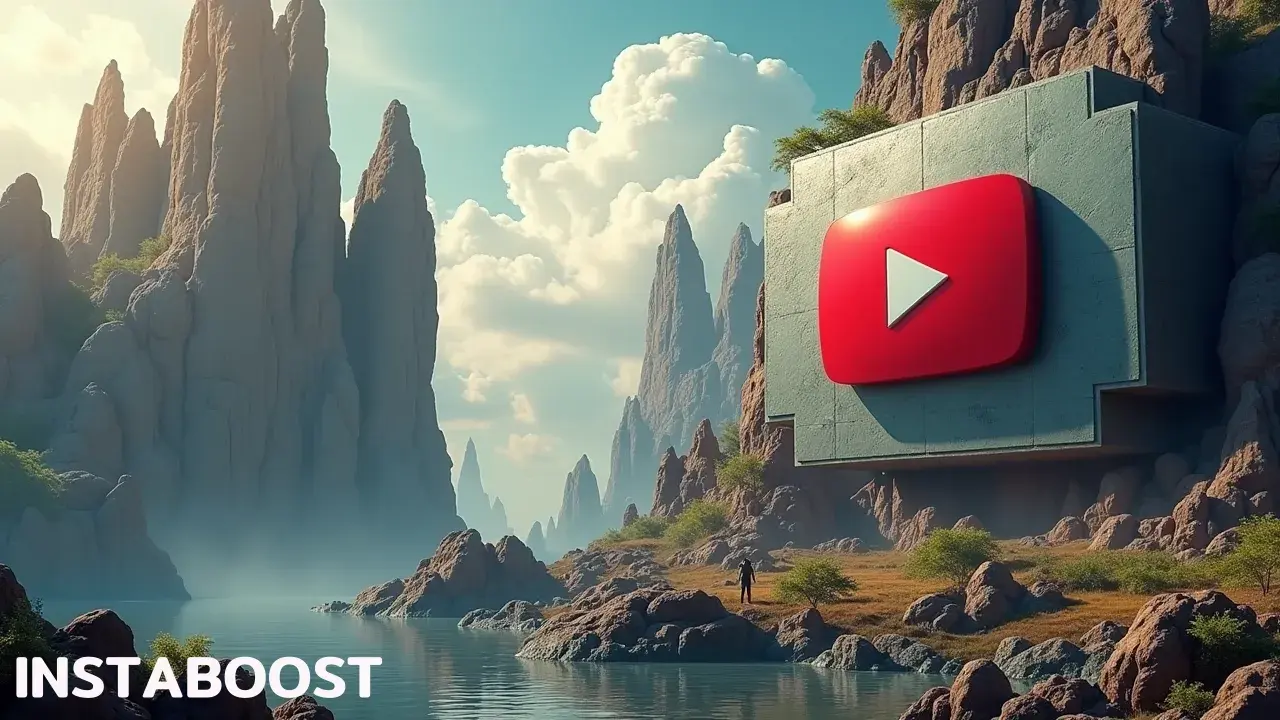
Who Actually Holds the Switch? Understanding the Gatekeepers
Not all data points are created equal, and here’s why. When YouTube’s Restricted Mode digs in its heels, who controls it matters more than the toggle you can see. Your account setting is just one signal in a chain that can include a Google Workspace policy, a Family Link rule, carrier-level content filters, a router’s DNS block list, or a school or library firewall. Each layer may score content differently and cache decisions on its own schedule, so a video blocked on mobile data might load on home Wi‑Fi, while comments disappear on one profile but stay visible on another.
Treat it like a credibility check. Before you try to disable Restricted Mode, figure out who likely owns the device and network you’re on, then test in pairs – the same account on two networks, or two accounts on the same network. If you want paid or accelerant options to move faster, like a reputable DNS service, a carrier content-control change, or a managed router, use them as levers when they fit your goal and you can measure results cleanly, and keep experiments separate from growth tactics such as authentic subscribers for YouTube so your diagnostics don’t get muddied. The smarter path is to confirm which gatekeeper is active, change one variable at a time, and watch the signals that matter – video availability, comments, search visibility – for a few minutes after each change, since some providers propagate slowly.
Quality tracking helps. Keep clean analytics, note timestamps, and capture real comments or creator collab links that show a legitimate need, especially if you plan to ask an admin to relax a policy. If your aim is to disable Restricted Mode in YouTube correctly, anchoring your steps to the right owner reduces guesswork, cuts false alarms, and gets you back to long-form, high-intent viewing without breaking safeguards you still rely on.
Map the Chain of Control Before You Toggle Anything
Plans get praise, but systems get results. Treat “disable Restricted Mode” as a repeatable workflow, not a lucky click. Map the chain of control from you outward in this order: device profile, YouTube account, Google account or Workspace policy, Family Link manager, router DNS, carrier filter, then the network firewall. The order matters because higher‑level owners can override your local toggle, and chasing settings out of sequence wastes time and skews your testing. Run a simple loop. Change one layer, sign out and back in on YouTube, hard‑refresh, then test the same video and the same search term on two connections, mobile data and Wi‑Fi.
If results diverge, the restriction isn’t on your account – it’s upstream. If you want paid help to accelerate, use reputable DNS services or managed MDM tooling matched to your environment. Cheaper filters can mislabel categories and pollute analytics, while qualified options log hits so you can verify what’s blocking YouTube. If you’re a creator or team lead, pair this with clean analytics and real retention signals, and enhance your video credibility by validating whether restricted-mode audiences can even see your content. A mis‑set Restricted Mode can quietly tank watch time and comments on school or library networks, so confirm with a short targeted promotion and a real comments test from varied profiles to see if visibility normalizes.
For home setups, updating a router’s DNS and then confirming with a new incognito session is the fastest reversible path. For workplaces, your Google Workspace admin is the switch, so request a scoped exception and retest within an hour. This works when you document each owner, test across devices, and keep a minimal change log. The quiet win is that once you model the control chain, you can fix today’s block and spot future causes in minutes, including the ones that make a video vanish on mobile but play on desktop.
Question the Toggle: When “Off” Isn’t Off
Let’s flip the script and question the framework itself. If your goal is to disable Restricted Mode in YouTube correctly, treat the toggle as a hypothesis, not a final verdict. You can make progress by switching it off locally, but the smarter move is to look at the signals that outrank your click.
Start with a control test on a clean device or browser profile you fully own. If Restricted Mode still persists there, that points to an upstream policy rather than a device glitch. Next, isolate the network. Switch briefly to mobile data, then back to Wi‑Fi. If the setting behaves differently, your router DNS or firewall rules are likely asserting the block, not YouTube. In managed environments like school, workplace, or Family Link, assume there’s a qualified admin with a policy and check who owns the environment before you spend time on local settings.
If you want accelerants – such as a reputable DNS resolver, a privacy‑respecting router app, or a paid mobile hotspot – match them to intent and run a clear testing loop: one change, one retest, one note, and remember that vanity metrics, including things like buy views for YouTube success, won’t change policy inheritance. Keep your analytics clean by signing in with the same account for all trials and using the same test queries. Otherwise you’ll muddy recommendation signals and stretch out the problem. If you’re a creator or team lead, coordinate with the actual gatekeeper instead of working against the stack.
A short admin approval with a documented use case tends to solve the issue more reliably than workarounds. The non‑obvious insight is that Restricted Mode conflicts are often about identity, not content. Prove who you are to the system at the right layer, and the switch starts respecting you. Include how to disable Restricted Mode on YouTube in your notes so future you can repeat the workflow fast.
Make the Change Stick: Verify, Measure, and Lock Your Wins
Let this be the question mark, not the period. You’ve traced control from device to firewall and treated the toggle as a hypothesis – now close the loop with proof. Sign in on two devices, one mobile and one desktop, and use a fresh browser profile. Search a few known edge terms to confirm Restricted Mode stays off consistently. If you use YouTube for work or study, run a short intent sprint: watch five to ten minutes of the content you actually want, leave a real comment on one qualified channel, and save two videos to a relevant playlist. Those are retention signals that align recommendations and help YouTube’s systems replace the residue of past restrictions with a cleaner pattern.
If you’re under Workspace, Family Link, or a carrier filter, ask the owner to document what changed and when – a quick note in your shared settings doc prevents mystery reversions. For marketers and creators, pair the fix with a lightweight testing loop; track watch time and click-through on one unlisted video shared to a targeted audience, then graduate to a small, reputable promotion if early momentum holds, and treat any external seeding the same way you’d promote your videos with YouTube shares, as a controlled input you can measure. Keep analytics clean by avoiding VPNs or adblock quirks that can mimic Restricted Mode symptoms.
If you rely on DNS or firewall tools for other safeguards, carve out a precise allowlist for youtube.com and related domains instead of broad disables – it works when the scope is matched to your intent. The non-obvious insight is simple: disabling Restricted Mode correctly isn’t just a switch. It’s an agreement between your controls and your behavior. Treat the result as a setting you maintain, not a hill you conquer once, and your YouTube experience will stay open, focused, and measurable.